Nowadays technology is so much advanced, now it is not always necessary to keep it with you to use your PC. Now you can easily access your computer from anywhere in the world with the help of Chrome Remote Desktop.
What is Chrome Remote Desktop?
With just an internet connection, you can use your computer from thousands of miles away, just like you used to from the front. While there are many remote control apps, the Chrome Remote Desktop is good enough. Which is very easy to use, requires very little resource to use, and supports major operating systems.
Chrome Remote Desktop
Official Website: Chrome Remote Desktop
How to use Chrome Remote Desktop
Needless to say, you must have some configuration to use this great tool. However, once you configure it, you can use it next time without doing anything.
First go to the official website of Chrome Remote Desktop while logged in with Google account .
Click on the Get Started option on the page. When the new page opens , click on Set up remote access .
This will take you to the Chrome extension store. Install the Chrome Remote Desktop extension.
Your PC is ready for remote-li access.
The way someone else will manage your PC
If you have a technical assistant or want someone else to access your PC, you can bring it.
For this you need to create a code.
First go to Chrome Remote Desktop and you will see two tabs there. Click on the Remote Support tab.
You can generate code by clicking here. One thing to keep in mind, each code will work for five minutes, after which it can no longer be used.
How to access it remotely?
Let's take a look at how to connect to your PC remotely. First go to Chrome Remote Desktop and click Remote Support and connect with the code in Give Support.
But you have to have someone on your PC at that moment to generate the code. If you want to connect without anyone's help, how to do it is given at the end of the tune.
When connected with the code, a window like below will appear and someone has to click on Share.
Once connected, you can get the following options to adjust your screen size. The options are not found in the MacBook but in Windows 10.
Click Stop Sharing to disconnect
Taking access without anyone's help
You can add your device to the Chrome Remote Desktop so you don't have to create code every time or need someone else's help to access it.
First go to Chrome Remote Desktop , click on Remote Access tab. Turn on below.
Ask for the name of your PC. You can give any name to remember.
Give a PIN number to remember to get easy access from a distance.
See my PC is saved. Now I can easily get this device by entering the Chrome Remote Desktop .
However, keep in mind that your device will be saved in a specific Google account. Be sure to use the same account the next time you use Chrome Remote Desktop . Keep in mind that if your PC is in Sleep Mode but will not connect.
Advantages of Chrome Remote Desktop
Let's see why use Chrome Remote Desktop and some of its benefits.
- You can access your PC from anywhere in the world.
- No additional resources are required.
- All the benefits of Remote Desktop are available without any heavy software installation.
Last word
When we are away from home, we may suddenly need an important file on our PC, you can use Chrome Remote Desktop to get the file immediately or you can use it on your PC when you need to go somewhere.
You must let us know how today's tune is through post.
Stay well until the next tune. Everyone should be aware of the crisis that is going on in our contemporaries because only your awareness can save us all from a bad situation. All stay at home and put your trust in Allah, Allah Ha-Fez.

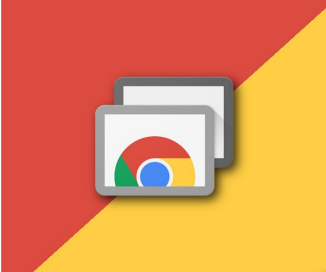













Post a Comment